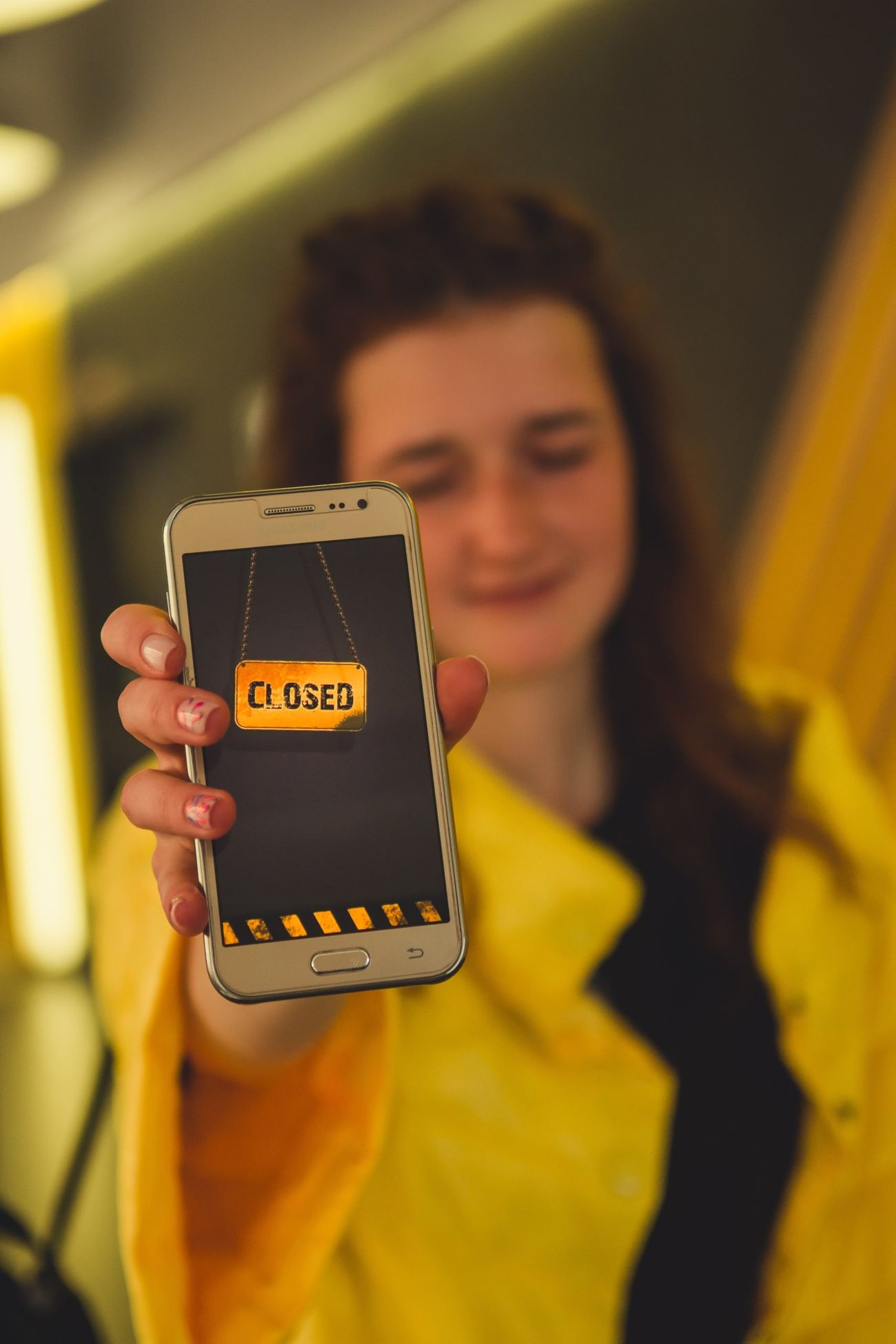No matter what type of meeting you’re having – a sales call, team collaboration, a webinar presentation. Or who you are having it with, potential new customers, remote employees, or clients. There’s one thing that remains constant – Audio Is Everything. If you can’t share your content or hear your meeting participants, everything will literally be lost in translation. So, if you’re looking for clear, crisp, high-quality audio, implement these conference call audio improvements. Download the infographic to share with your team.
Optimize Your Conferencing System Audio
The most significant drivers of conference call quality are reliability and ease-of-use. If a service is too complex, human error can lead to problems. There is nothing more embarrassing than launching a conference call only to realize you don’t know how to use your service or audio equipment.
For this reason, it’s important for everyone on your team to know and be comfortable with the basic system functions of your conference calling platform. Printing out and keeping a list of the phone conference controls can also save employees from forgetting functions or making mistakes during an important conference.
Before a new employee engages in their first call, they should have a quick training session and plan time to become familiar with the software and all of its calling features. Any employee who hasn’t been on a conference call in a few weeks can also benefit from a quick refresher before joining or hosting their next call.
How to reduce user issues
- Select an intuitive and easy-to-use conference calling platform
- Choose a system that allows for integrated HD audio for online calls
- Request a demo with your provider to ensure everyone is comfortable with basic system functions
- Have an internal onboarding training session or practice call run-throughs
Functions a conferencing service user should look for
- Ability to join the conference call from both a personal computer or a phone
- Selection of the microphone and speaker/ headset options of their choice
- Line muting capability
- Request to speak when the host has control over muting and unmuting lines
- Turn the Recording function on and off during the meeting
- Lock and unlocking the call
- Extend the call after the host has left the meeting
- Request participant names when joining a meeting
Choose Conference Rooms Wisely
Keep in mind, some rooms are more ideal than others. To avoid room-related audio issues, get acquainted with your building and discover which meeting rooms will best suit your meeting purpose. Look for a room that has solid walls, is not larger than necessary and does not contain any noisy fans or HVAC systems. If you’re not familiar with many of the rooms yet, ask a coworker which they prefer – everyone has a favorite.
Next, make sure you try to book your conference rooms well in advance. The highly desirable rooms are likely to get booked up fast, so if you have a last-minute meeting, it may be hard to get one. If you have no choice but to use a less than ideal room, the following tips can help you improve the situation:
- THIN WALLS If necessary, also book the room next door to your meeting to limit disturbances during important calls
- HVAC/FANS You can have these shut off during the meeting to eliminate noise. Be aware that you may need to ask maintenance to do this. Also, keep in mind that if the meeting is lengthy, having the system shut off may make everyone uncomfortable as the room gradually gets too hot or cold.
- ECHOS Use a high-quality microphone that captures voice while suppressing ambient noise. If you are working with older equipment, gather meeting participants together near the mic to decrease the distance the sound needs to carry.
Use a Headset for Quality Audio
When taking a call solo or from a remote location, a headset is an invaluable tool when it comes to optimal conference call quality. Whether you’re calling in from a landline, cell phone, or computer using a headset will make the audio sound clearer. Plus, it has the added benefit of allowing you to be handsfree, without having to use a speakerphone, which can easily distort the audio. Selecting a headset with a flexible built-in microphone and noise canceling technology cuts out background noise while you’re talking, improving the call quality for everyone involved.
There are many headset options to choose from. In addition to sporting a flexible microphone and noise cancellation capability, want to a headset that is lightweight, comfortable, and can integrate with both your computer and telephone. To help narrow down your choices, Tech.co has reviewed the competition and provided their recommendation of the top ten best VoIP headsets to choose from. Number one on their list is the Jabra UC Voice 750. We’re personally fans of the Jabra PRO 9465 Duo.
Reduce Noise: Use the Mute Function
While allowing everyone to talk freely can encourage open collaboration and brainstorming, it can also create mass confusion and poor call quality. When all lines are open there are inevitably times that attendees will unintentionally interrupt, talk over each other, or try to carry on side conversations. Plus, with multiple unmuted lines, the background noise can be intense and chaotic.
To solve these problems, you should engage the mute function in one of two ways. The first option is to allow all call participants to mute and unmute themselves. This allows callers to freely chime in when they need to, which means it still carries some of the risks of having all lines open but also enables more collaboration. This solution works well for problem-solving sessions and more informal meetings. To minimize background noise, encourage everyone to keep themselves muted until they have something to say.
The second muting option is for the host to control the muting and unmuting of all meeting participant lines. If you’re the host, this allows you to control when people speak, as well as keep track of who is saying what. This comes in handy when recording meeting minutes. When participants have something to contribute, they virtually raise their hand and request to speak, and you unmute their line at the appropriate time.
Monitor Bandwidth
If participants hear garbled voices or a delay in speech, it is likely due to bandwidth issues. If even one participant on the call has a poor VoIP or cellular connection, it can cause audio quality issues for everyone in the meeting. Interestingly, the culprit may not always be the system of the person who is difficult to hear or understand.
To determine which connection is tanking the call quality, you will first have to isolate the issue. You can easily do this with the help of a conference calling software that gives you a call management dashboard. Have everyone on the call be quiet so that the system can pick up the static of the poor connection. Then check your dashboard to pinpoint which caller it’s coming from. Once you’ve determined the cause of the problem, you can mute their line directly from the manage calls interface, or ask them to mute themselves.
You can also proactively avoid bandwidth issues by asking all participants to check their internet speed before joining a call. If they’re experiencing bandwidth issues, suggest they close out their other applications that are using the internet. Additionally, they may need to move to another location or find a landline to call in from.